PRINT & BIND
Create your layout using Photoshop™, InDesign™, or your preferred software, giving you complete control over the final outcome.
You can find guidelines for file settings and dimensions in your Trade Area.
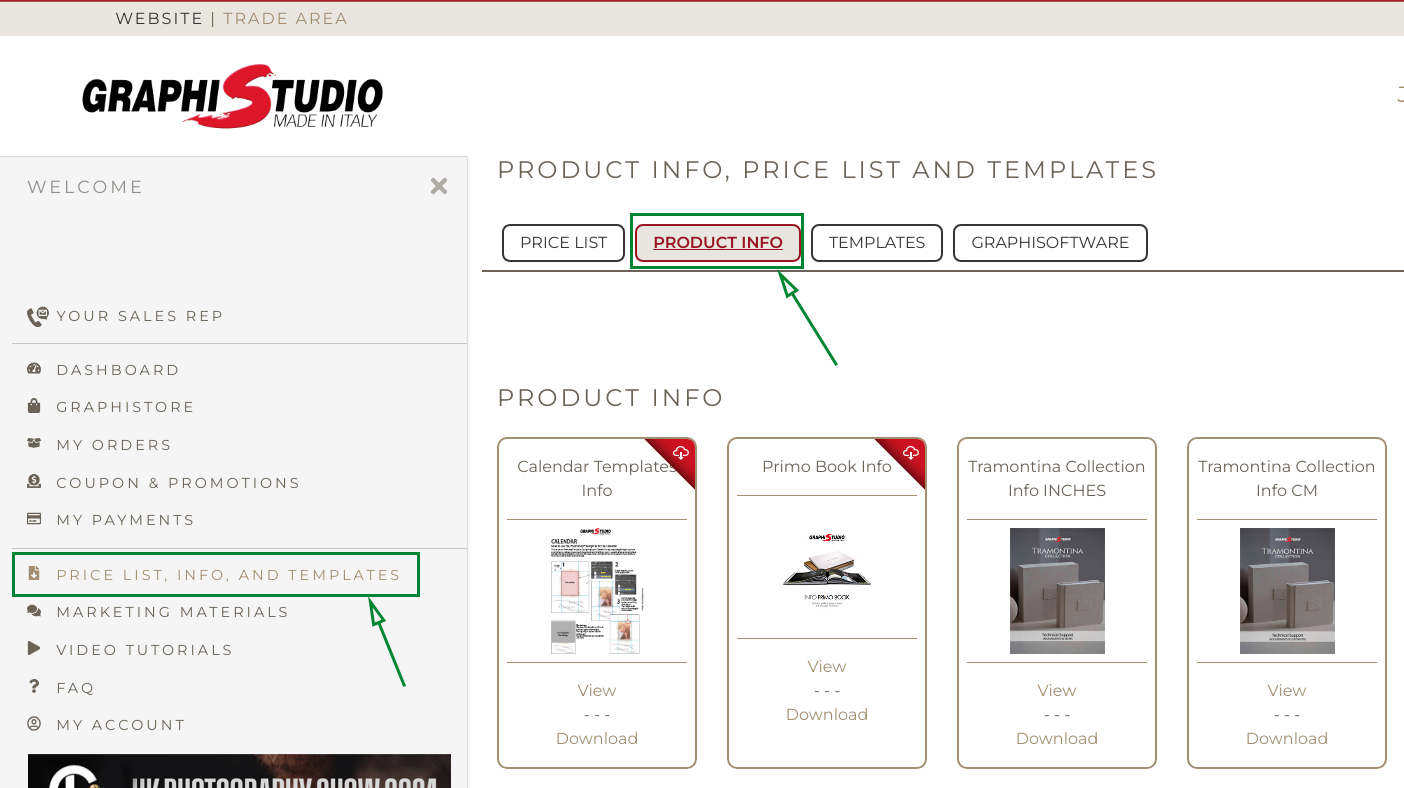
Either select in the left navigation menu “Prices, info and templates” and select “Product info” from the top tabs on the page. Choose the pdf info file of the product of your choice.
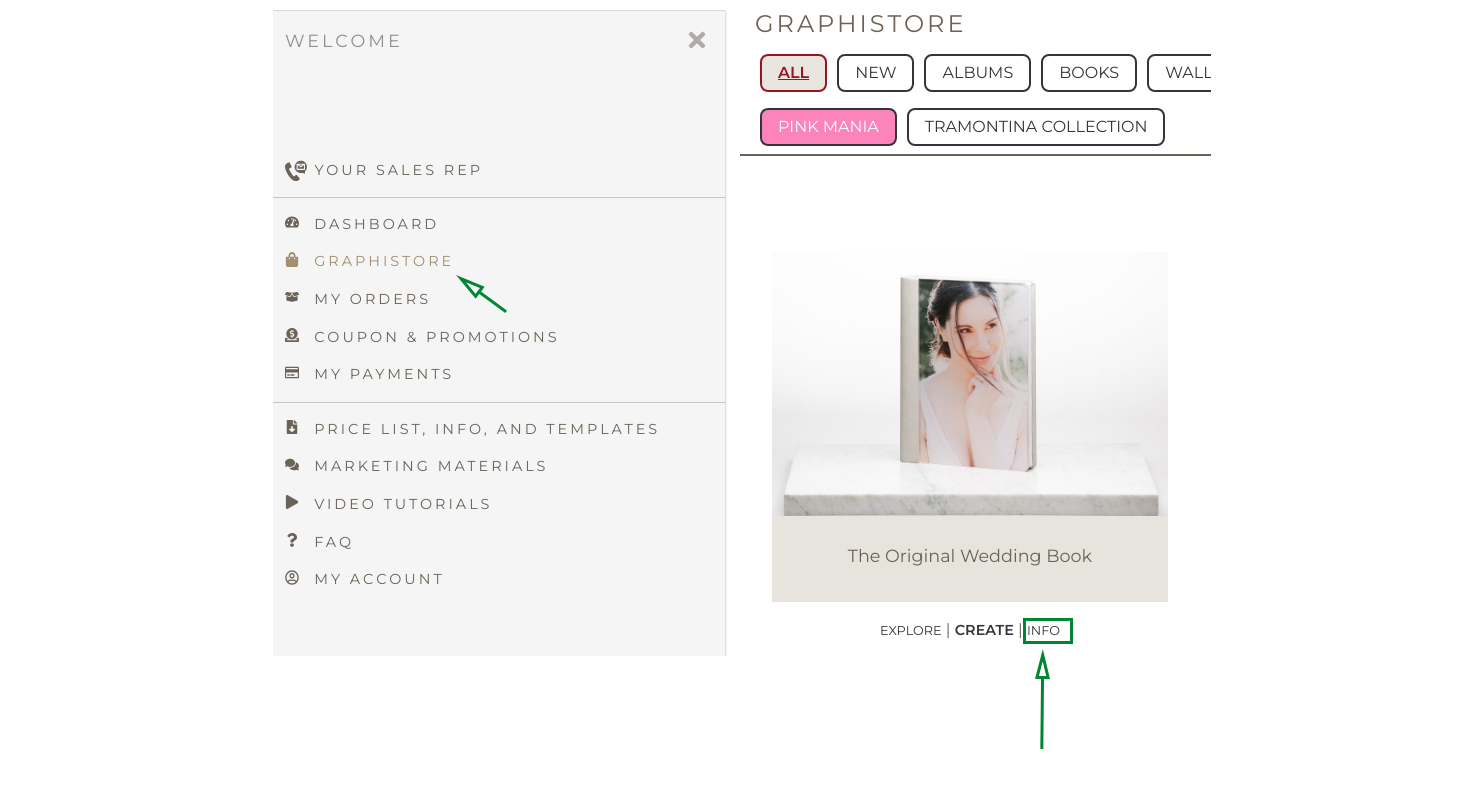
Alternatively, choose “Info” beneath your selected product in the Graphistore and then select “Product info” from the top tabs on the page.
Adjust the canvas size according to our Print & Bind guide, or download our preset templates available in the templates section of your Trade Area.
For books and albums, always set the file as a double page spread.
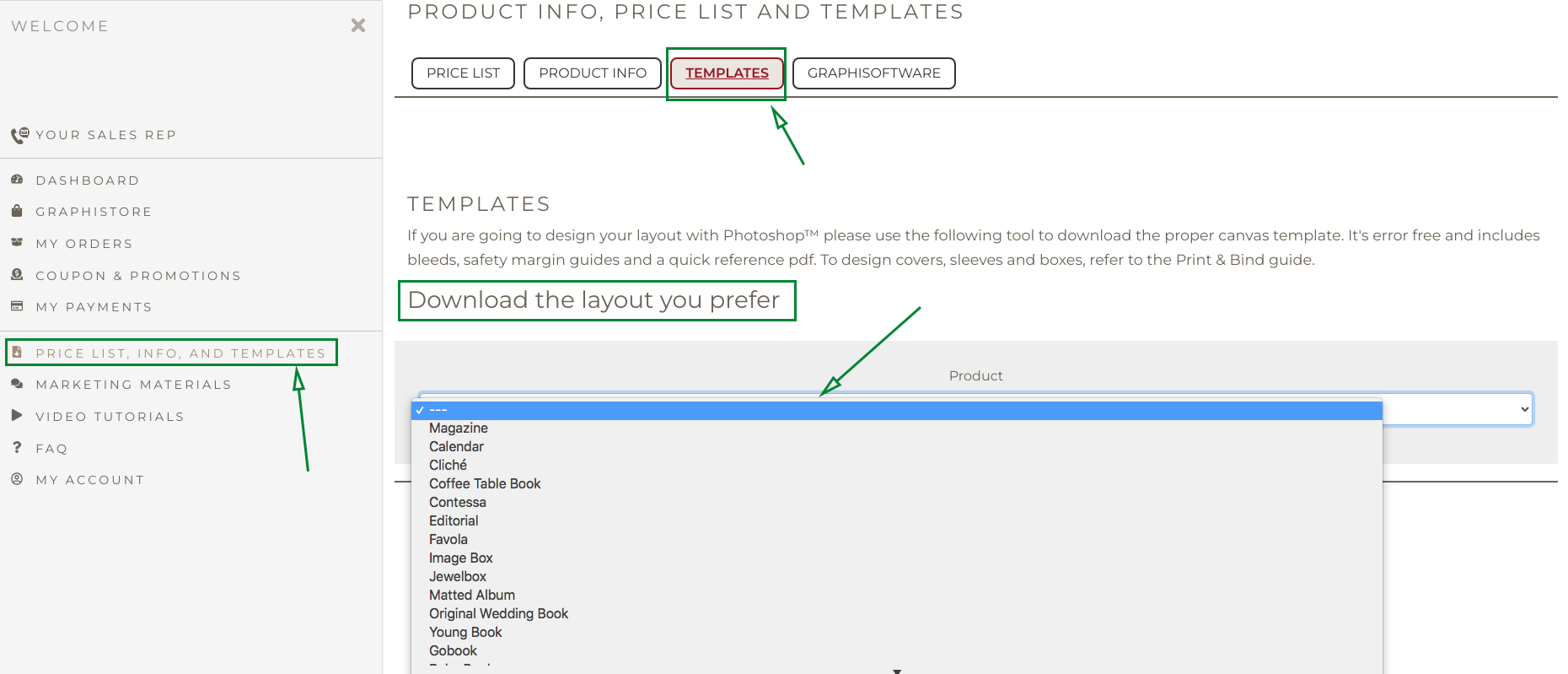
Submit RGB files exclusively (sRGB or AdobeRGB, based on the original files, are recommended) and include your preferred color profile. Ensure your monitor is calibrated.
Pay careful attention to image positioning (trim guide and suggested margin). Tips on how to position the images can be found in the information file for your product.
Send the files as maximum quality JPG, which guarantees an excellent final result without making the files too heavy. If you prefer, you can use TIFF files, but consider this will result in working with very heavy files (thus leading to longer upload and elaboration processes). You can also upload PDF files.
FUNDY
You can get Fundy designer at https://www.fundydesigner.com
Fundy Designer enables you to craft your albums, books, magazines, and Wall Art effortlessly, sending them directly to Graphistudio.
Fundy already incorporates our product dimensions and specifications, ensuring you can design worry-free, without the need to adjust settings.
Make sure to choose the right product when you start your project.
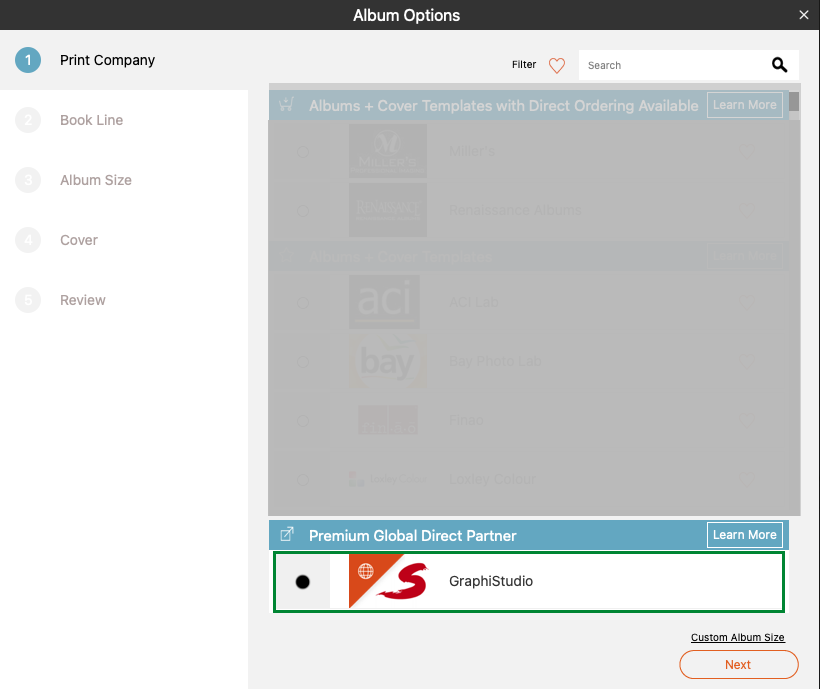
- Select Graphistudio as your Print Company
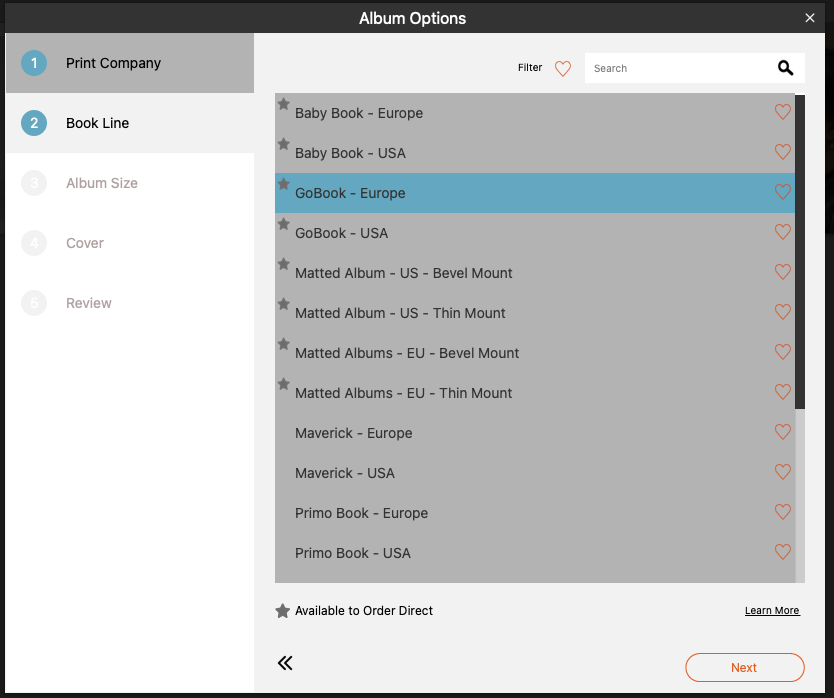
2. Select the product you wish to design
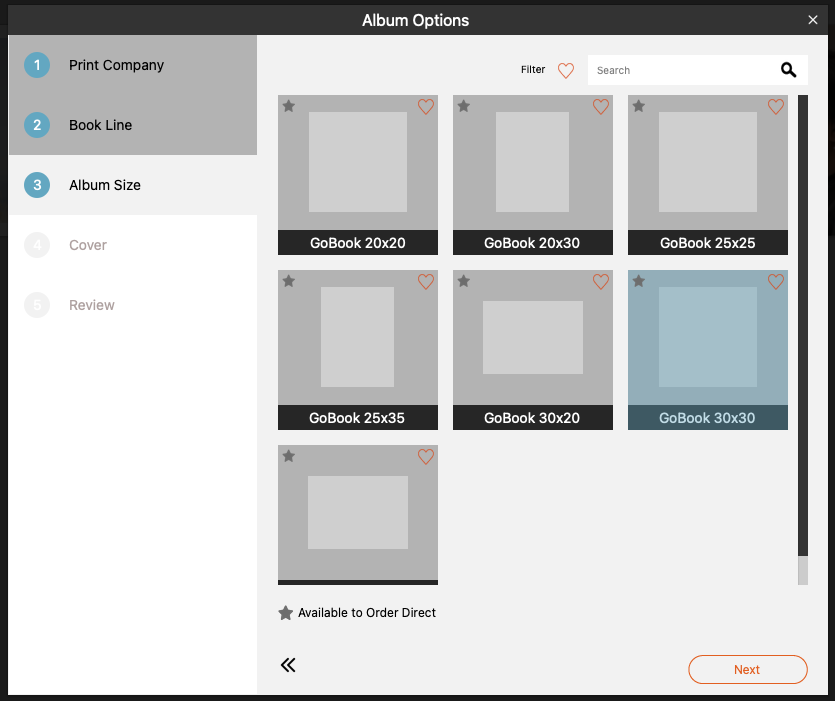
2. Select the product size
After designing your product, locate the export icon at the top right corner of your window.
You’ll have various options to choose from.
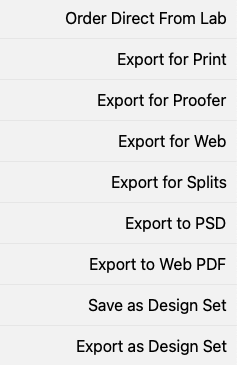
Order Directly from Lab
You can directly send us the files (recommended). Fundy will grant you access with our trade area login and assist you through the ordering process.
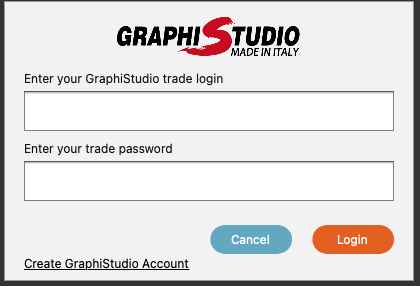
Export for Print
You can export JPGs and upload them while processing your order.
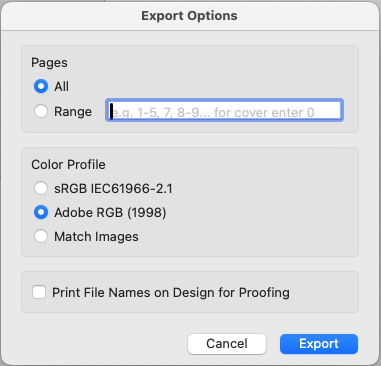
SMARTALBUMS
You can get Pixellu SmartAlbum designer at https://www.pixellu.com/smartalbums
SmartAlbums enables you to craft your albums, books, magazines, and Wall Art effortlessly, as it already incorporates our product dimensions and specifications, ensuring you can design worry-free, without the need to adjust settings.
DESIGN BY GRAPHISTUDIO
GRAPHISOFTWARE
HOW TO PREPARE A PROJECT FOR SUBMISSION
Prepare your layout with Graphisoftware.
You can find the Graphisoftware app (compatible with all PCs and MAC OS prior to Catalina – 10.15), user manuals and resources in your Trade Area.
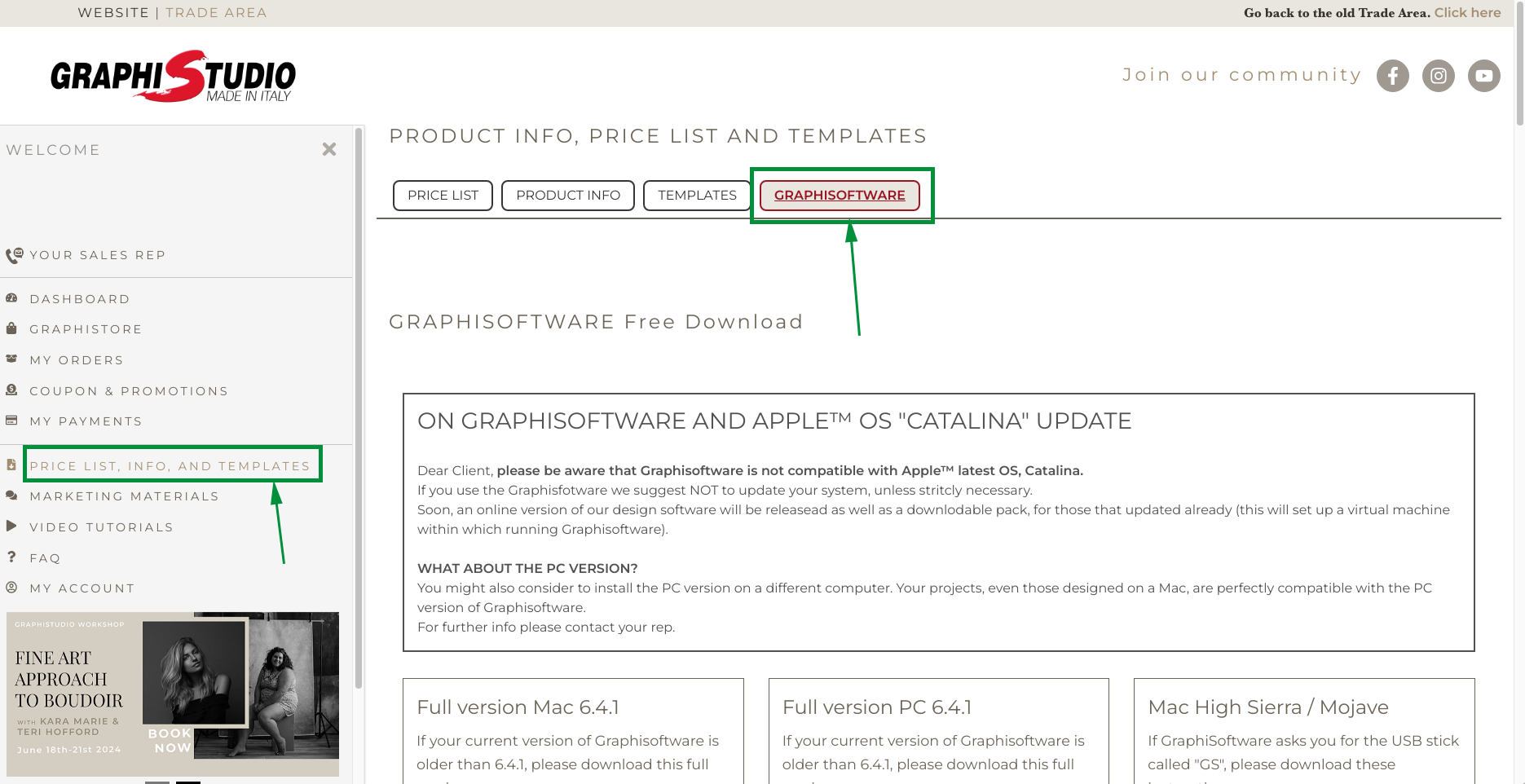
Once your layout is ready, select EXPORT in the top menu.

1
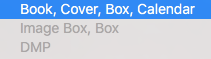
- Select “Book, Cover, Box, Calendar”. This option will export all the elements together, in one only archive or folder.
2
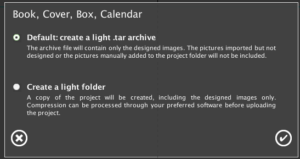
2. Select “Create a light .tar Archive”. This option will create a complete archive ready to be sent.
If this choice isn’t suitable for you, opt for “create a light folder.” However, please note that you must compress your files into a .rar or .zip archive before sending them to us. (We cannot process files that are not in an archive format).
3
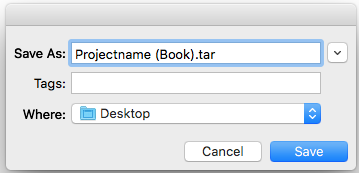
3. Select a title for your archive and designate its storage location.
Then complete your orderform and upload this file.






